User Selector
You select users to include in permissions or other user targeting features in the User Selector. To select users, you search for them with the optional search criteria and then select from the results those users you want to include.
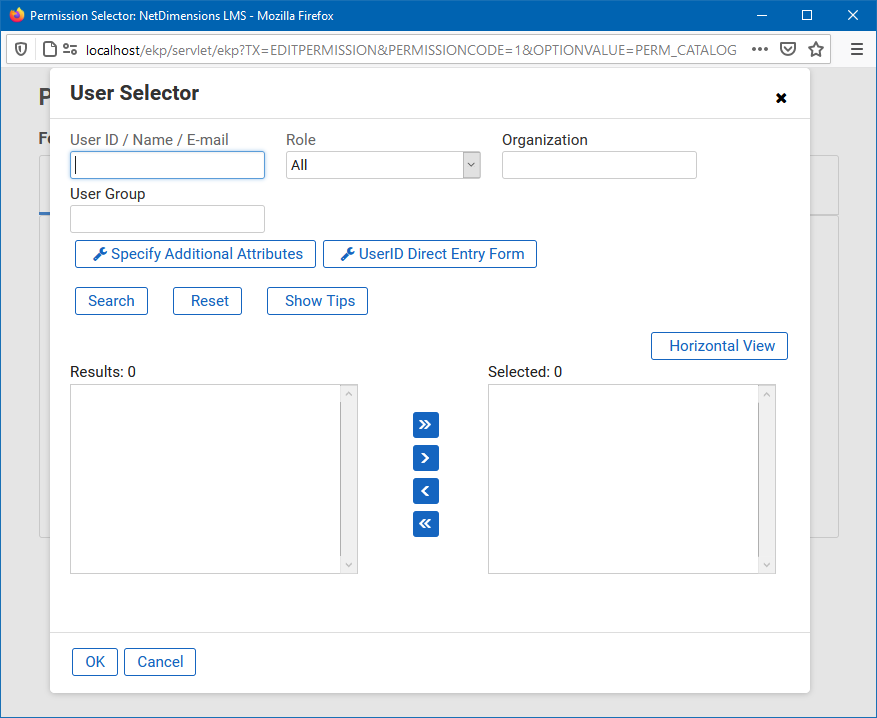
Figure: User Selector Accessed from the Permission Selector
The User Selector is available from various administration pages in the LMS where you can select users to target, including the Permission Selector and User Targeting Template Manager.
To select one or more users to include in the selection
- Click the browse icon next to the Users field. The User Selector page opens on top of the page you called it from. Any users already selected in the Users field are included in the Selected box in the User Selector.
- Enter or select criteria to filter the search for users (you can use advanced search syntax in the User ID / Name / E-mail field).
- Optionally, click Specify Additional Attributes to search for users with specific profile criteria, including any User Attribute values. If you specify additional attributes, ensure their criteria do not contradict any in the User ID / Name / E-mail, Role, Organization or User Group fields above.
- Optionally, click User ID Direct Entry Form to enter one or more User IDs, either directly or copied and pasted in from a plain text file or spreadsheet. The User ID Cut and Paste Direct Entry Form page opens in a new window and includes instructions for how to enter a list of User IDs.
- Click Search to list all users meeting your search criteria.
- To select individual users from the Results box, Ctrl+click to select separated individual users or Shift+click to select a contiguous block of users and then click the right-facing chevron icon to move them over to the Selected box.
- To select all of the users in the Results box, just click the right-facing double chevron icon to move them over to the Selected box.
- Click OK to confirm your selection and close the User Selector.
Additional Information